Requirements
- Xcode command-line tools $ `sudo xcode-select --install`
- Install NodeJS
- node must exist at the standard location: `/usr/local/bin/node`. If you use NVM the version installed by that will not be findable by VoiceCode (this will get fixed in the future)
- Make sure the `~/voicecode` directory does not exist in your home folder, as this is our working directory.
Upgrading from a previous version
This release has some major changes, please follow the upgrade instructions before continuing the rest of the installation steps
Installing
- Click here to download the latest release
- Drag-and-drop the unzipped application into System Preferences > Security Privacy > Accessibility
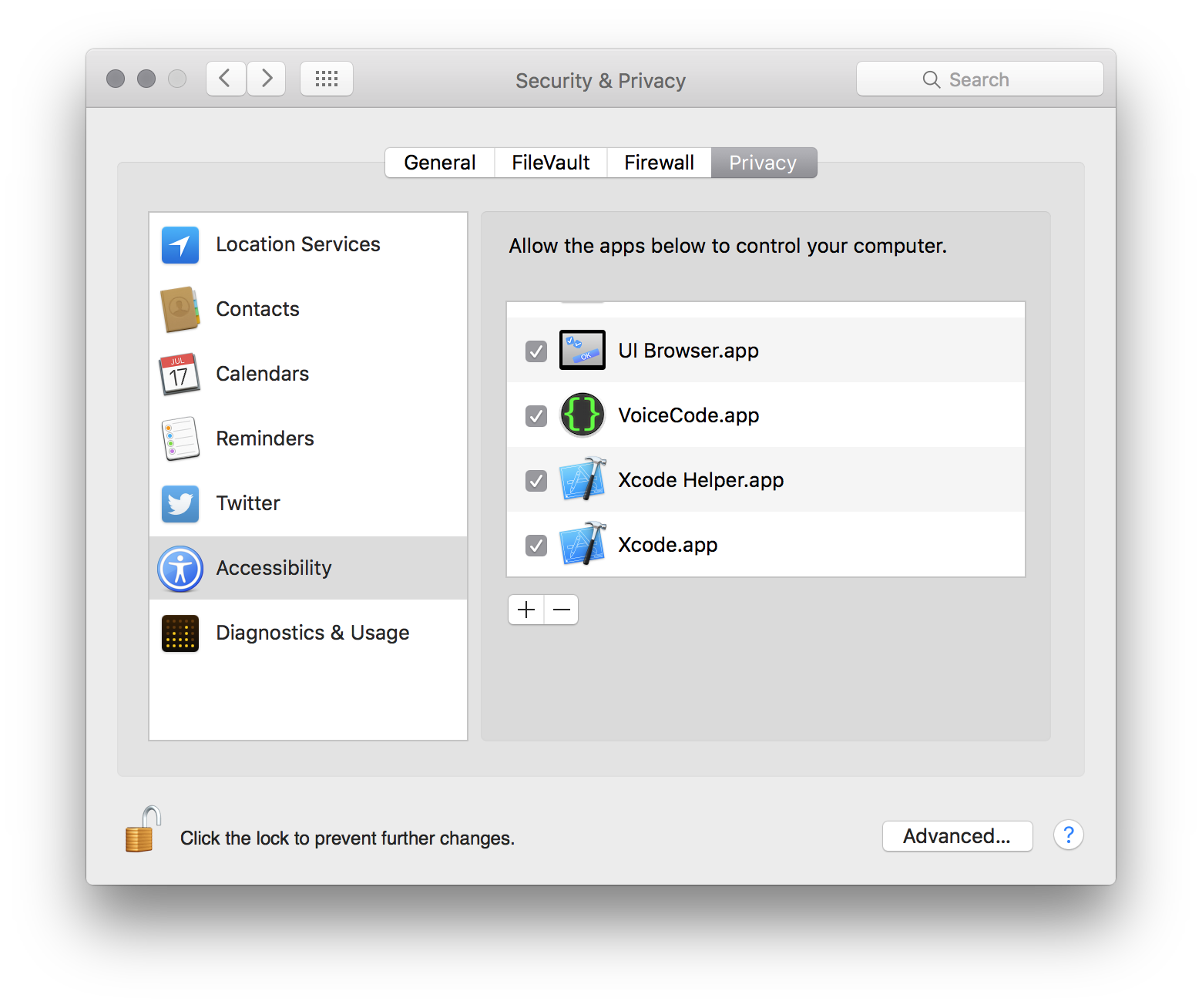
- Launch the VoiceCode App
- VoiceCode runs in the menu-bar
- On first run, it will download lots of packages and prepare needed directories and resources
- Click the VoiceCode menu-bar icon, then press ⌘Q after the first run
- Start VoiceCode again and this time it will automatically launch Dragon for you
Add Your License
- A file will be automatically generated at `~/voicecode/settings.coffee`
- Open the file in an editor (Atom, Sublime, vim, etc.) and fill in your email and license code that you received
unboundmusic/3b0bbc597d47fc4fac373cab9b18b11f
Dragon Version
VoiceCode now assumes you are using Dragon 6 by default. If you are on Dragon 6, check for any updates and make sure you are on the newest version of Dragon 6. If you are on Dragon 5.* Add this setting to your `~/voicecode/settings.coffee` file:
```
Settings.dragon_darwin.version = 5
``
Next
Move on to installing packages and commands